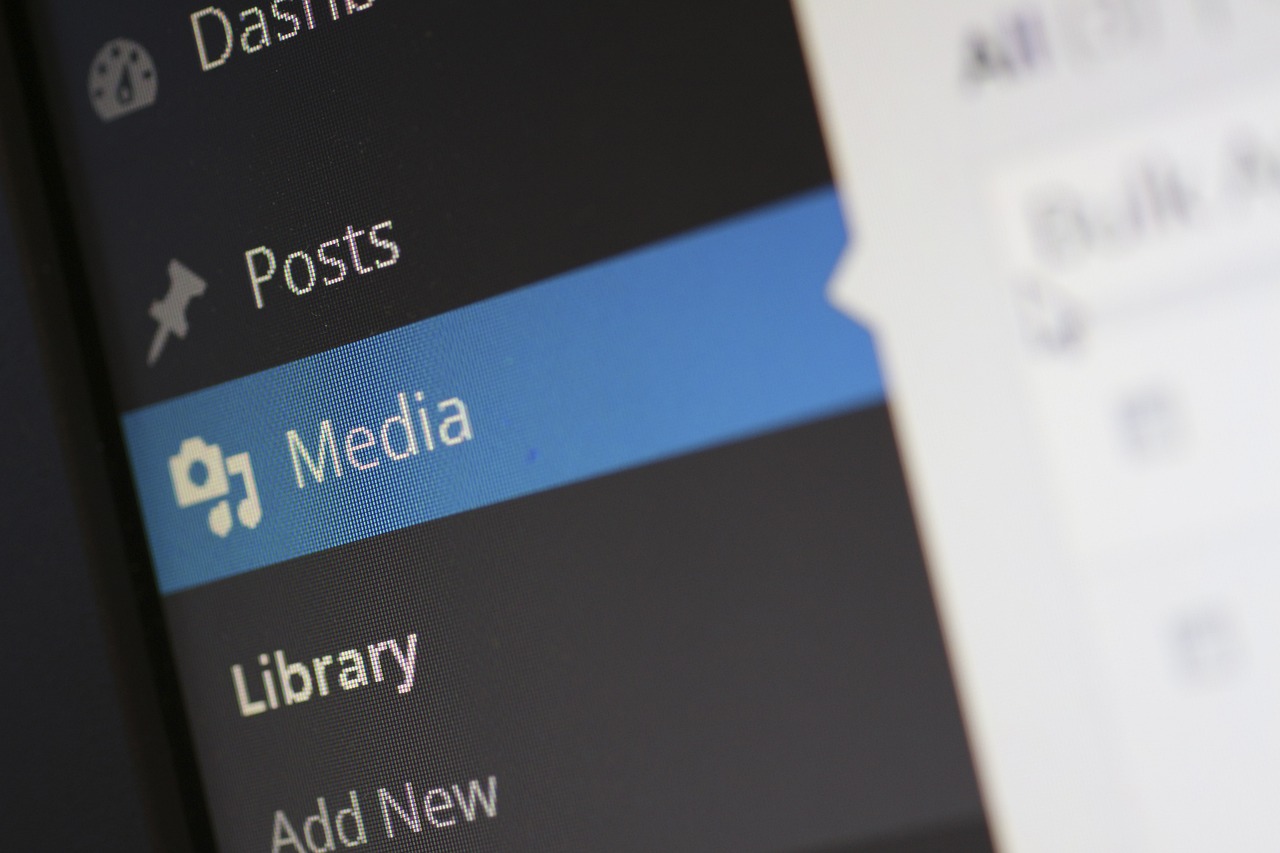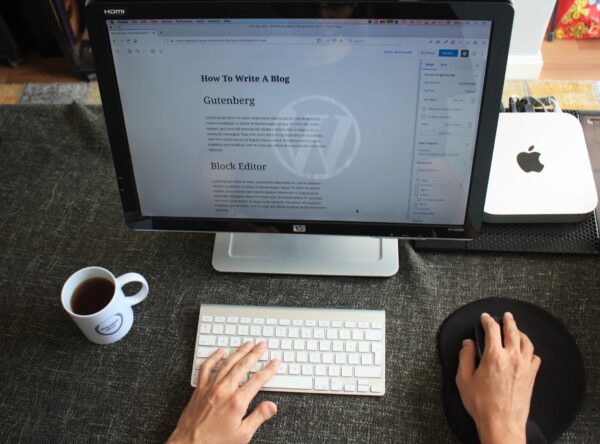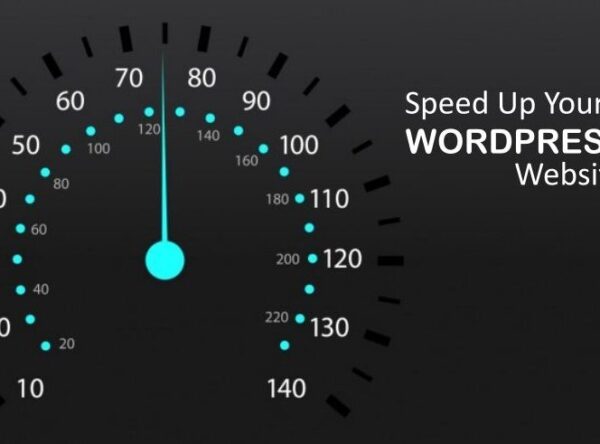Optimizing WordPress Images for Faster Loading and Improved SEO
Hey, let’s talk about sprucing up your website with some eye-catching images. They’re a great way to grab and keep your viewers’ attention while making your site look even more beautiful. But here’s the thing: if you don’t optimize those images, they can slow down your website and mess with your SEO game. Lucky for you, I’ve got your back! In this write-up, I’ll spill the beans on the best tips to optimize your WordPress images. We’ll make sure they load quickly and smoothly, while also giving your SEO performance a boost. So, buckle up and get ready to make your website shine like a star!
Choose the Right Image Format
Selecting the appropriate image format is the first step towards optimization. JPEG, PNG, WebP and GIF occupy the top spots of frequently used file formats. JPEG is ideal for photographs and complex images with many colors. PNG is suitable for images with transparency or sharp edges, such as logos or icons. WebP offers more efficient compression and smaller file sizes without loosing quality. GIF is primarily used for animations. Choose the format that best suits your image type to ensure optimal quality and file size.
Compress Images without Compromising Quality
Image compression is essential to reduce file size without compromising image quality. When it comes to compressing images, there’s a bunch of handy tools at your disposal. We’ve got ShortPixel Image Optimizer, TinyPNG, and Optimizilla. But that’s not all! Some of those fancy caching plugins like WP Rocket and W3 Total Cache also come with their very own built-in image optimization features. These tools are like little wizards that work their magic on your images, reducing their size without loosing quality. So, don’t sweat it when your images are taking up too much space. Grab one of these tools, give it a whirl, and watch your website load like lightning. Experiment with different compression levels to find the right balance between file size and image quality.
Resize Images to the Required Dimensions
Avoid uploading oversized images and expecting the browser to handle the resizing. Trust me, it’s a big no-no if you care about your website’s loading time. Those hefty images can slow things down and leave your visitors tapping their feet in frustration. Before you hit that upload button, make sure your images are optimized and sized just right. Use image editing software like Photoshop or free alternatives like GIMP to resize images accurately.
Use Lazy Loading
Loading images only when they become visible to users is what is called lazy loading. Instead of loading all those images right from the get-go, lazy loading kicks in and only loads the images that are in the visible part of the page. The rest? They’ll load as your visitors scroll down, keeping things super snappy and saving precious loading time. Install lazy loading plugins like Lazy Load by WP Rocket or Jetpack to put in place this technique without writing code.
Add Descriptive Alt Text
Alt text, or alternative text, is important element for both accessibility and SEO purposes. It provides a textual description of an image, enabling screen readers to understand the image content. Additionally, search engines use alt text to understand the context and relevance of an image. Ensure your alt text is descriptive and includes relevant keywords without keyword stuffing.
Optimize Image File Names
Before uploading images to WordPress, rename the files to descriptive names related to their content. Use relevant keywords but avoid generic or spammy names. Optimized file names not only improve SEO but also make it easier for search engines and users to understand the image context.
Create Image Sitemaps
Including images in your XML sitemap helps search engines discover and index your images. It’s like putting a spotlight on those images and grabbing the attention of search engines. You see, this nifty sitemap includes extra details like the image URL, title, caption, and even licensing info. It’s like giving search engines a roadmap to discover and understand your images better. Use plugins like Yoast SEO or RankMath (my favorite) to generate XML sitemaps that include your images.
Enable CDN Integration for Images
When it comes to supercharging your website’s performance, Content Delivery Networks (CDNs) are the way to go. Here’s the deal: by using a CDN, you can spread your images across many servers worldwide. Why is this awesome? Your users get to enjoy a blazing-fast loading experience like no other. It’s all about reducing those pesky delays and making sure your website loads in a flash. It’s like having servers placed all over the globe, ready to deliver your content at the speed of light. Popular CDN services are Cloudflare, MaxCDN, or KeyCDN.
Add Responsive Images
Responsive design is an integral part of surviving in the mobile centric world of today. With responsive images, you can deliver optimized images based on the user device and viewport size. WordPress has built in support for responsive images using srcset and sizes attributes. If you want to automate the process of generating responsive images, plugins like WP Smush or RICG Responsive Images have got your back. They take care of all the heavy lifting for you, making sure your images adapt to different screen sizes. No more manually resizing or optimizing images for every device.
Audit and Optimize Existing Images On a Regular Basis
Optimization is an ongoing process. Audit your website images and optimize them whenever possible. Remember what I mentioned earlier? Those handy plugins like ShortPixel Image Optimizer… they’re not just good for optimizing single images, they can also handle the bulk stuff! That’s right, you can use them to compress and optimize a bunch of existing images all at once. So, stay on top of things, be proactive, and keep those images in check.
Conclusion
If you wanna step up your website’s game and make sure your users have a great time, there are a bunch of stuff you gotta remember. Start by choosing the right image format that balances quality and file size. Then, compress those images like a pro, making them smaller without loosing too much quality. Resize them so they fit right on your web pages. And don’t forget to be lazy – yeah, I mean lazy loading! It’s a smart move that’ll make your website load faster by only loading images as your users scroll down.
But wait, there’s more! Add some descriptive alt text and optimized file names to boost accessibility and search engine visibility. Oh, and don’t forget about image sitemaps! Want to take it up a notch? Enable CDN integration to spread those images across many servers and reduce loading times.
Make sure your images look their best on every device by implementing responsive design techniques. And last but not least, give your existing images a check-up every now and then.
Follow all these steps and your website’s performance and user experience will skyrocket. Prepare to wow your visitors and make them want to keep coming back. Happy optimizing!

ABOUT IVAN
Freelance Creative WordPress Developer and Computer Technician based in Germany, helping clients make the most of their websites, as well as troubleshooting computer problems by remotely accessing their systems. I create dynamic, responsive web designs that look great on all devices – from small to medium-size businesses.